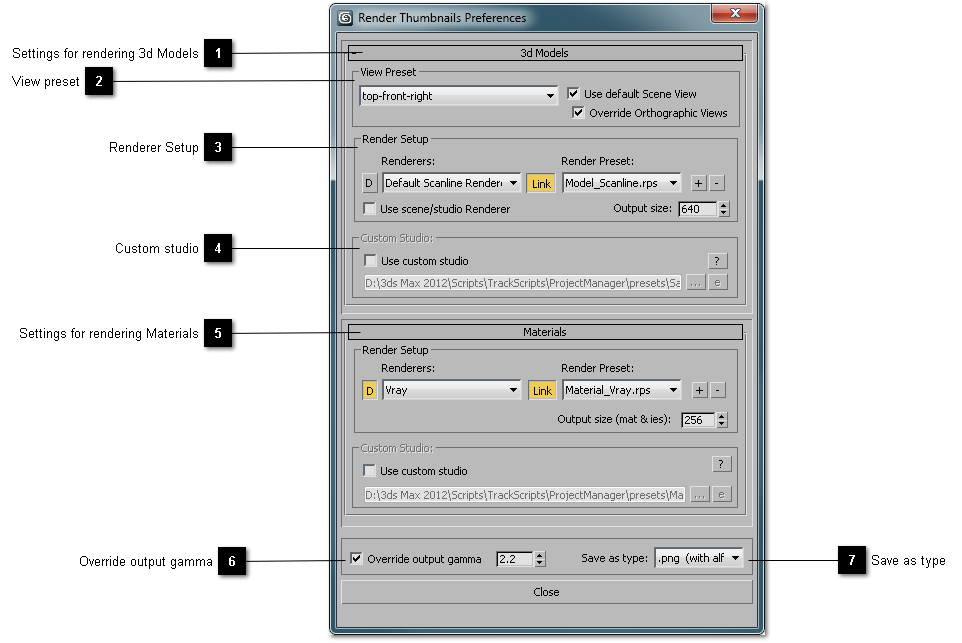
|
|
|
You can manually setup a view for render the thumbnail, dependent on model orientation in a scene.
As a rule the models are oriented to Front.
In that case you can use a default view setting - top-front-right.
For use the default view point of scene, without changes, turn on the checkbox “Use default scene view”.
But for reassigning the orthographic views (Top, Front, Right, Left) you can turn on the checkbox "Override Orthographic Views".
|
|
Choice and configuring the renderer plugin.
Your library can contains a models and materials which are prepared for for using with different plugins of rendering.
The utility can automatically define the compatibility* of your model and material with plug-in renderer.
Utility includes some render-preset files - for Scanline, Mental Ray and Vray renderers.
If you use any other renderer, you can configure and save custom render-preset for use with the utility .**
|
Use scene/studio Renderer: |
|
*Compatibility of the model to renderer determinates by the materials used in the model.
For example, “Vray Material” is compatible only to the Vray render, or “Arch & Design (mi)” to the Mental Ray render.
** Do not save your render settings over the render-preset files which are the utilyty components. Otherwise
these savings will be deleted while the installation of the new version of the utility.
|
Use custom studio:check for using custom studio for rendering preview. |
|
The program creates the studio while rendering of models and materials by default, but you may create your own file with the studio*,
where your models will be rendered in.
To activate the ability to create the Custom Studio turn on the checkbox “Use Custom Studio”.
The Custom Studio has to contain the camera and the object with the name “SceneDummy” for the correct rendering. (For the Materials renderings the object’s name should be “MaterialDummy”).
Set the equal size of the final image in the dialog window “Render Setup” and turn on “Safe Frame” in the viewport.
Set the desired view by the object “SceneDummy” or “MaterialDummy”.
For additional information see the files “Sample_Studio.max” and “Material.max”.
|