|
After buying the FilePathFinder Pro start the 3ds Max and install the plugin.
For starting the registration choose the item "Activation" in the main 3ds Max menu "FilePathFinder Pro"
or run the FilePathFinder Pro and choose the item "Activation" in the menu "Help".
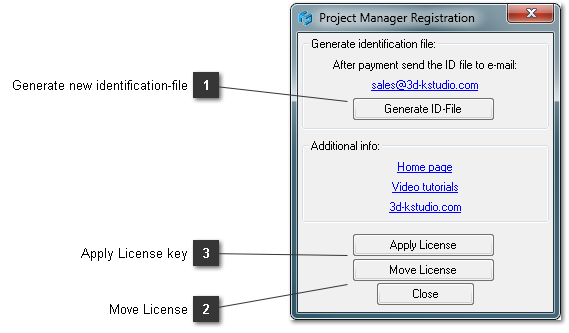
Updating the license key:
Note:
The identification file must be generated on computer
where you plan use the plugin.
Please use your permanent e-mail box (same as you use at purchasing).
You can always restore the password on the page Restore password.
|