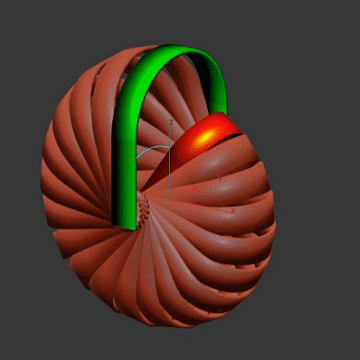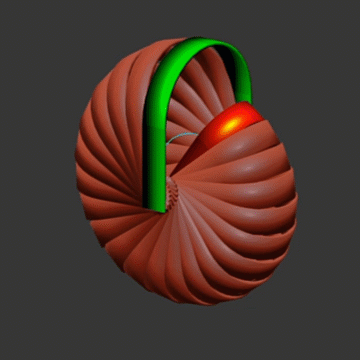|
|
Creating a Spline Flow Object
1) To create an object, choose the Kstudio Category in the Create section, Shapes on the Command Panel

Create the object in the viewport and switch to the Modify tab

Also you can use the button from the toolbar
To adding the buttons use the Autodesk® 3ds Max® menu “Customize”>> “Customize User Interface”>>
"Toolbars" >> Category “Kstudio”. Choose the icon and drag it to the Panel of the Instruments
 Curvature
Control curvature of flows
Amplitude
Produces a sine wave
Density
Defines the density level of the generated intermediate shapes
Rotate before transform
Switch order transformation and rotation of shapes
Constant density
This parameter allows to keep density even on using the shape's offset.
Turn off this parameter to smooth animate the shape's offset on the path (Don't available for Lite version)
| ||||||||
 These options apply to each shape in the list separately
Pivot Alignment Use these options to align the shape to the path.
Pivot Align
This is a grid that helps you align the shape to the path. Selecting one of the buttons shifts the shape's pivot around the spline path
Original Pivot
Use the original shape's pivot to align
Vertex Pivot
Use the shape's vertex as a pivot. This option allows to set pivot at any distance between 2 nearest vertices using a float value. A number in the brackets shows the number of vertices
Tip: This is animatable parameter
Offset Controls the offset of the shape relative to the path
Rotation
Controls the rotation of the shape relative to the path
Scale
Controls the scale of the shape in percent to the original size.
TIP: Use the Scale to mirror a shape
|
 Modulation allows adding waves to the main curve
Type Type of the wave
Frequency
Sets the periodicity of the sine wave
Amplitude
Produces a sine wave
Phase
Shifts the start and end points of the wave
Strength (X, Y, Z)
Set the strength of the wave effect along each of the three axes
Limits (Start/End)
Limit for modulation effect
|
 License validation info and apply license.
Receiving the license key
Select the most suitable activation type - using the activation key or identification file.
Read more on the site
|
|
Most spline-based shapes share these parameters
  For details, see the related sections on Autodesk® 3ds Max® manual: Rendering rollout and Interpolation rollout
|
|
Spline Flow Lite version is fully functional but has some limitations.
Lite version can contain only 2 shapes, and can't be animated.
Customers can open and render Spline Flow objects created in the PRO version without the ability to edit them. Animations created using the PRO version will also be saved when opened in the Lite version.
Spline Flow PRO doesn't have any limitations that mean, the object might contain more than 2 shapes and can be animated
|