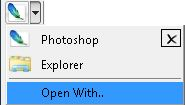Open withOpen the selected files in the external application.
For add new application to the list choose the item "Open with".
Click on the cross for remove application from the list .
|
|
 Navigation | |
|
|
 Refresh List
| |
|
 Filter by File typeTurn off for display all contents in the directory.
Note: this option not available on the "Materials" tab
| |
|
 Set thumbnails sizeSet thumbnails size
| |
|
 View | |
|
 Search\Filter fieldType the text for quick filter items in the list.
For search files in subdirectories press the button "Search files".
| |
|
 Clear filter text | |
|
 Search files
|
|
Use this for searching files in the sub directories.
Description for using search options:
type a words for searching , separated by commas.
Searching words: blue,green and same text in the searh field.
list of files - blue.max, green.max,red.max,blue_green.max
AND: Will be found all files with names that contain ALL words.
Result of searching: blue_green.max
OR:(default) Will be found all files with names that contain ANY from words.
Result of searching: blue.max, green.max,blue_green.max
Advanced: this option mix both previous serch options.
Searching words: blue,green,red and text in the searh field - blue+green|red
Will be found all files with names that contain both words blue and green or red .
Result of searching: blue_green.max,red.max
Regex: use the regex rules for searh files.
Comments: use the file description for searching.
|
|
|